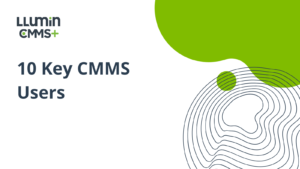10 Essential CMMS User Roles (and What They Need)
Introduction
A Computerized Maintenance Management System delivers the most value when access is structured around CMMS user roles instead of generic, one-size-fits-all permissions. When the right people see the right screens, tasks move faster, data quality improves, audits run smoother, and the maintenance function becomes a reliable partner to operations and finance.
Give too little access and information gets trapped in a bottleneck. Give too much and users drown in noise or, worse, you risk accidental changes that break processes. The answer is a clean role architecture with practical permissions, disciplined training, and clear lines of accountability.
This article maps out the ten user types who should have a seat at the CMMS table. You will see what each role needs to do, which permissions matter, where common mistakes hide, and how to tune training so adoption sticks. Along the way, we show how LLumin’s controls support role-based access, how its training services improve daily usage, and how to structure your maintenance team so the system reflects real-life work rather than forcing the plant to contort around software.
Why role-based access is key to a strong CMMS
A CMMS becomes cluttered when everyone can edit everything. It becomes slow when only one or two people can touch anything. Role-based access provides the middle path. Each user sees the objects, fields, and workflows that match their responsibilities.
That focus drives better data entry, fewer rework loops, and faster approvals. It also sharpens accountability. If a compliance report is wrong, you know which group touched the inputs. If a technician cannot find a part, you know which role manages reorder points. Clarity reduces debate and speeds fixes.
There is a second reason to adopt role-based access. Security audits often examine who can modify master data, who can approve work that they created, and who can see cost information. Segregation of duties is not optional in many industries. If you design permissions with that lens from day one, you avoid expensive rework later. LLumin’s role-based access guidance covers practical patterns like separation of request creation from request approval, editing of master asset data by administrators only, and restricted views for external vendors.
The 10 essential CMMS user roles
1. Maintenance technicians
Why they need access
Technicians carry the work across the finish line. Without direct access, status updates arrive late and asset history turns into guesswork. A technician with a mobile device can open a work order on the floor, scan the asset tag, see the last three failures, check torque specs, log parts, capture photos, and close the job while the machine is still warm.
Core permissions
Read and update for assigned work orders, limited create for follow-up tasks, read for asset history on equipment they service, consume inventory with automatic decrement, capture time and notes. No visibility into supplier pricing, global configuration, or high-level financial dashboards.
Workflows they own
Planned work execution, emergency response, sanitation and safety checks, post-repair testing, completion notes that are structured enough to feed reliability analysis.
Common pitfalls
Overly complicated forms slow adoption. If a technician must wrestle with twenty fields to close a simple task, they will delay updates and data quality will slip. Keep the form minimal. Use conditional fields that appear only when relevant. Make barcodes and photo uploads fast on mobile.
Training focus
Short sessions that show quick wins. Two-minute videos on closing a job, recording parts, and scanning an asset will do more than a long slide deck. Reinforce the habit of accurate failure coding. Tie that habit to technician pride in reducing repeat breakdowns.
2. Maintenance planners and schedulers
Why they need access
Planners turn asset history and labor capacity into realistic calendars. They balance preventive tasks with corrective work, align parts availability with labor windows, and coordinate downtime with production. Without the planner, the plant veers between idle maintenance teams and emergency firefighting.
Core permissions
Create and manage job plans, set frequencies, generate PM work orders, reserve parts, sequence tasks by criticality, and adjust schedules. Read everything about assets and inventory. Limited edit rights for master data, gated behind approvals.
Workflows they own
PM program design, long horizon scheduling, shutdown planning, kitting of parts for weekly schedules, and coordination with operations for windowed access to equipment.
Common pitfalls
Overproduction of PMs that no one can execute. A planner who generates 300 tasks for a five-person team burns credibility. Tie the schedule to real labor hours. Use completion compliance, lateness, and wrench time as feedback loops.
Training focus
Demand-based scheduling, criticality scoring, and calendar discipline. Teach the planner to build a two-week frozen window and a rolling four-week lookahead. Show how to use backlog age as a health indicator.
3. Maintenance supervisors and team leads
Why they need access
Supervisors connect plans to reality. They assign work daily, clear blockers, verify quality of closeout notes, and coach technicians. They monitor key indicators like completion rates, response times, and first-time fix rates. Give them clear dashboards and you will see smoother shifts and fewer surprises.
Core permissions
Assign and reassign work, approve closeouts, edit task priorities, and review labor entries. Read access to asset cost history and downtime metrics. View-only for sensitive financial reports.
Workflows they own
Morning kickoff, mid-shift check-ins, end-of-day rollup, exceptions review for overdue work, and coaching based on actual job notes.
Common pitfalls
Dashboards that look impressive but hide the signal. Supervisors need a few charts that update in real time. Work ready to start, work at risk, parts not available, and overdue safety tasks will take them further than a wall of gauges.
Training focus
Daily cadence and exception management. Teach consistent use of standard comments when returning a job to a technician. Coach on quality of failure codes and photos. Supervisors are the front line of data quality.
4. Facilities coordinators
Why they need access
This role handles buildings, utilities, grounds, and services that support production. They partner with maintenance, security, and vendors. Their requests include HVAC service, lighting, waste handling, janitorial issues, and room changes. They also coordinate inspections and meter readings.
Core permissions
Create and track requests, view schedules related to their facilities, interact with vendor visits, and pull simple completion reports for their portfolio. No access to plant-wide asset configurations or confidential cost data.
Workflows they own
Intake and triage of facility requests, contractor access scheduling, and closeout confirmation for non-technical tasks.
Common pitfalls
Unstructured requests like “room feels hot.” Enforce forms that capture location, equipment tag if present, urgency, and constraints. Facilities coordinators benefit from predefined request templates.
Training focus
Use of templates, routing rules, and communication norms with requesters. Show how to attach floor plans and photos for clarity.
5. Inventory and parts managers
Why they need access
Maintenance grinds to a halt without spare parts. Inventory managers balance availability against carrying costs and obsolescence. They track min-max levels, expiration dates, vendor lead times, and cross references for interchangeable components. The CMMS becomes the system of record for every nut and gasket that keeps assets alive.
Core permissions
Full control over item masters, bin locations, reorder settings, and purchase requests. Permission to issue and return parts to work orders. Read access to consumption trends and failure patterns that influence stocking decisions.
Workflows they own
Cycle counts, reorder proposals, receipt and inspection, kitting for planned work, and returns reconciliation.
Common pitfalls
Disconnected spreadsheets that drift from the truth. Commit to a single inventory record in the CMMS. Integrate receiving steps with work order issuance so stock levels change in one place.
Training focus
Forecasting driven by consumption, not habit. Teach how to use moving averages, criticality, and supplier reliability to set reorder points. Show how to flag slow movers for rationalization and how to handle substitutes when a preferred part is delayed.
6. IT and compliance leaders
Why they need access
This group safeguards system integrity, data security, and regulatory posture. They own identity management, audit trails, backups, integrations, and data retention. When the auditor asks, “Who can approve their own work,” this team must answer with confidence.
Core permissions
Administration of users, roles, authentication, SSO, and logs. Configuration control for integrations and data exports. Read access to everything for audit purposes, but no ability to edit operational records unless assigned.
Workflows they own
User provisioning and deprovisioning, penetration and vulnerability reviews, change control for integrations, data retention and archiving, and compliance reporting.
Common pitfalls
Granting blanket admin rights for convenience. Keep high-risk privileges scarce. Separate configuration from execution. Maintain a change log that links configuration edits to a ticket.
Training focus
Security fundamentals within the CMMS, audit-ready documentation, and periodic access reviews. Training should also cover how to assign and update roles as responsibilities change, ensuring no one has more access than they need. Regular refresher sessions can help teams stay aware of security protocols and respond quickly to any potential breaches.
7. Operations directors
Why they need access
Operations leaders care about production throughput, customer promise dates, and cost to serve. They do not want to micromanage work orders. They want clear trends, risk alerts, and options. Good CMMS visibility lets them coordinate downtime with demand, validate replacement decisions, and negotiate budgets with facts.
Core permissions
Executive dashboards with drill-down, read access to downtime by line, availability by asset, and maintenance cost by category. No edit rights in day-to-day maintenance records.
Workflows they own
Weekly review of availability and risk, approval of capital repairs, and alignment of maintenance windows with production plans.
Common pitfalls
Dashboards that hide context. Present trends with definitions. If “availability” includes minor stops or only hard downtime, say so. If cost includes internal labor burden or only purchase orders, make the scope clear.
Training focus
Reading maintenance metrics correctly and using them to shape production plans. Show how to interpret MTBF, MTTR, and backlog age without drowning in detail.
8. Health and safety officers
Why they need access
Safety professionals track inspections, incidents, corrective actions, and training records. They ensure lockout-tagout steps are followed and documented. They audit permits and monitor exposure to hazards. A CMMS that captures safety steps inside work orders prevents costly misses.
Core permissions
Create and manage safety inspection checklists, read and comment on work orders that involve risk, log incidents and corrective actions, and run compliance reports. No permission to modify maintenance configurations.
Workflows they own
Scheduled inspections, incident logging, corrective action tracking, and oversight of safety tasks attached to maintenance jobs.
Common pitfalls
Safety checklists that live outside the maintenance process. Integrate steps directly into job plans so technicians cannot close a task until required checks are recorded. Relying on separate documents or manual sign-offs increases the risk of missed steps and compliance issues. Embedding these checks in the CMMS ensures accountability and creates a complete digital record for audits.
Training focus
Field-focused coaching on how to capture evidence. Photos, signatures, and date stamps become your friend during audits.
9. External contractors and vendors
Why they need access
Specialty vendors maintain lifts, chillers, elevators, and other assets where in-house expertise is limited. Giving them a controlled portal improves speed and transparency. They see the work order, attach a service report, and update the status without calling five people.
Core permissions
Time-limited accounts, access only to assigned work orders and related documentation, upload-only for files and notes, no visibility into broader plant or cost details.
Workflows they own
Acknowledging work, scheduling visits, recording findings, and confirming completion.
Common pitfalls
Leaving contractor accounts active after the job. Build expiry dates into every vendor profile and review access monthly. Failing to remove inactive accounts creates unnecessary security risks and potential data exposure. Automated reminders and scheduled audits can help ensure only current, authorized contractors retain system access.
Training focus
Simple portal walkthroughs and documentation standards. Define the minimum required detail for service notes and a naming convention for files. Encourage consistent use of these standards so records remain clear and searchable over time. Include examples of well-documented tasks to set a benchmark for quality.
10. CMMS administrators
Why they need access
This is the team that keeps the system healthy. They own data standards, dictionary values, integrations, imports, and overall usability. If your CMMS feels simple and reliable, thank your administrators.
Core permissions
Full control of configuration, role definitions, fields, workflows, integrations, and data imports. Ability to impersonate roles for troubleshooting, with logging.
Workflows they own
Change requests, versioning of forms and workflows, sandbox testing, and periodic cleanup of orphan data.
Common pitfalls
Uncontrolled growth of custom fields. Every new field invites more optional data entry and less consistency. Maintain a change board, require a business case, and measure the adoption of new fields.
Training focus
Advanced courses on design patterns, data hygiene, and integration governance. Emphasize how these practices reduce errors, improve system performance, and support long-term scalability. Provide real-world case studies to show the impact of strong design and data standards on maintenance outcomes.
Mapping roles to permissions
You can design permissions in four steps that fit any plant size.
| Step | Action | Details | Example Applications |
| 1. Document the work objects | List all CMMS data types and decide permissions per role. | Identify core objects such as assets, locations, work orders, job plans, parts, vendors, meters, inspections, and files. For each, decide whether a role can view, create, update, or approve. | – Technician: View work orders, update task status, upload photos.- Planner: Create job plans, update schedules, approve work orders.- Vendor: View assigned tasks, upload completion notes. |
| 2. Define job-to-screen fit | Match each role’s daily decisions to specific CMMS screens. | Focus on the core tasks a role performs. Avoid clutter by removing features they don’t need. | – Technician: Task completion, part usage logging.- Planner: Job plan templates, backlog review.- Supervisor: Exception reports, approval screens. |
| 3. Protect cost and configuration | Restrict sensitive and system-critical areas to relevant roles. | Financial data should only be visible to decision-makers. Configuration changes should be controlled to prevent accidental system issues. | – Leaders: View cost breakdowns, approve budgets.- Administrators: Change user permissions, adjust workflows.- Technicians: No access to cost reports or configuration menus. |
| 4. Review quarterly | Audit permissions to reflect current plant operations. | Compare role access against actual usage. Remove permissions no longer needed, add missing ones after verification. | – Remove outdated vendor accounts.- Add inspection permissions for newly hired technicians.- Revoke access from staff who have changed roles. |
Building a maintenance team structure that the CMMS can support
Organizational design and software design must complement each other. If you run a small single-site plant, combine planner and supervisor duties but keep the mindsets separate. If you run a multi-site network, centralize planning and inventory control while leaving execution local. The CMMS needs to reflect that split.
- Single site, small team. Technicians, one supervisor-planner hybrid, a shared parts responsibility, and an administrator who also handles EHS coordination. Workflows are lightweight, mobile-first, and focused on fast closeout.
- Single site, complex operation. Dedicated planner, supervisor per shift, specialized technicians for electrical and mechanical, a full-time parts manager, and a safety officer who oversees inspections. Workflows include detailed job plans, kitting, and daily tier reviews.
- Multi-site, regional model. Central planning team and central inventory optimization. Local supervisors handle execution. Asset classes share job plan libraries across sites. Administrators manage a single tenant with site-specific views and permissions.
About LLumin
LLumin develops CMMS and EAM software for asset-intensive operations that need real-time visibility, strong compliance, and streamlined maintenance workflows. Its flagship product, LLumin CMMS+, gives organizations complete control over asset data, work orders, and inventory while keeping the interface straightforward for every role.
Role-Based Access Controls
A standout feature of LLumin is its granular role-based access. Administrators can define exactly who can view, edit, approve, or delete specific records.
- Maintenance technicians see only the work orders and parts they need.
- Supervisors and planners access dashboards and reports that align with their responsibilities.
- Executives gain high-level insights without being bogged down by operational noise.
This structure minimizes interface clutter, improves focus, and protects sensitive operational and financial data.
Mobile-First Functionality
The system is built with mobile-first functionality, enabling field teams to scan barcodes, upload photos, record time and parts used, and close work orders directly from their devices. Real-time synchronization ensures that updates are immediately reflected across the organization, allowing planners and supervisors to make informed decisions without waiting for end-of-shift reports.
Multi-Site Operations
Organizations managing multiple facilities can use LLumin to:
- Centralize reporting for consistent visibility.
- Share job plan libraries across sites.
- Consolidate inventory management while accommodating site-specific needs.
This balance of central control and local flexibility supports standardized practices across the enterprise.
Ready to see LLumin’s role-based workflows in action? Test drive LLumin CMMS+ today and discover how the right access, for the right people, can transform your maintenance operations.
Conclusion
When each role has clear permissions, clean interfaces, and the training to use the system effectively, the result is better data, faster workflows, fewer delays, and a maintenance culture that supports both operational goals and compliance requirements.
LLumin CMMS+ makes this possible with granular role-based access, mobile-ready tools, and built-in compliance features that keep your maintenance operation secure, organized, and responsive. Whether you manage a single facility or multiple sites, the platform adapts to your team structure while keeping every user focused on what matters most.
Give your team the clarity and control they need to excel. Test drive LLumin CMMS+ and see how role-focused access transforms maintenance from a reactive necessity into a strategic advantage.
FAQs
How many users can a CMMS have?
The number of users a CMMS can support depends on the platform’s licensing model and technical architecture. Some systems offer unlimited user accounts, while others price by seat or role type. For large organizations, scalability is key, as a well-designed CMMS can handle hundreds or even thousands of active users without performance issues. The real limitation is less about software capacity and more about designing role-based access so each user’s permissions and interface fit their responsibilities.
What is a CMMS administrator?
A CMMS administrator is the person or team responsible for configuring, maintaining, and governing the system. They set up user accounts, define role-based permissions, manage data standards, and oversee integrations with other business systems. Administrators also handle system updates, troubleshoot issues, and ensure compliance with internal policies and external regulations. In short, they are the gatekeepers of CMMS usability, security, and data quality.
How do you train different CMMS users?
Training should be role-specific so each user learns only the features and workflows relevant to their daily tasks. Technicians might focus on mobile work order management, while planners need scheduling and backlog analysis, and supervisors require dashboard and approval skills. Hands-on sessions, short video tutorials, and real-world scenarios tend to improve retention. Ongoing refreshers and quick tips keep adoption high and prevent process drift as new features are introduced.
Can you restrict CMMS access by role?
Yes, modern CMMS platforms, including LLumin CMMS+, offer granular role-based access controls. This allows administrators to define exactly what each role can view, edit, approve, or delete. For example, technicians may only see assigned work orders and related parts, while managers can view asset performance and cost reports. Restricting access by role not only protects sensitive data but also streamlines the user experience by removing irrelevant screens and options.
With over two decades of expertise in Asset Management, CMMS, and Inventory Control, Doug Ansuini brings a wealth of industry knowledge to the table. Coupled with his degrees in Operations Research from both Cornell and University of Mass, he is uniquely positioned to tackle complex challenges and deliver impactful results. He is a recognized expert in integrating control systems and ERP software with CMMS and has extensive implementation and consulting experience. As a senior software architect, Doug’s ability to analyze data, identify patterns, and implement data-driven approaches enables organizations to enhance their maintenance practices, reduce costs, and extend the lifespan of their critical assets. With a proven track record of excellence, Doug has established himself as a respected industry leader and invaluable asset to the LLumin team.