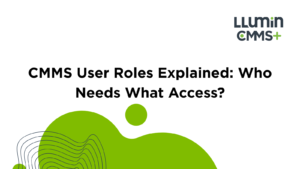CMMS User Roles Explained: Who Needs What Access
Introduction
CMMS user roles form the backbone of any maintenance operation. When every person has the precise permissions they need—no more, no less—you avoid data mistakes, unauthorized changes, and confusing handoffs.
In this guide, you’ll discover how to assign roles that fit each team member’s tasks, keep an audit trail clear, and safeguard critical assets. You’ll see examples of user profiles from plant technicians to compliance officers, plus steps to tailor access for your setup.
Why User Roles Matter in CMMS Platforms
Every maintenance team runs smoother when tools match job duties. A well-defined role system:
- Prevents accidental overwrites of maintenance records
- Ensures sensitive reports stay confidential
- Creates a clear log of who did what, and when
- Simplifies troubleshooting when access issues arise
When you map permissions to real tasks, frontline technicians gain speed without risk. Managers see progress without digging through raw data. IT and auditors get the oversight they need. A rigid one-size-fits-all model stalls teams and opens doors to errors. By carving out distinct roles, you build a straight path from request to completion.
For a deeper dive, check out our discussion on CMMS Platform.
Role-Based Access Control (RBAC) vs. Attribute-Based Access Control (ABAC)
Role-Based Access Control (RBAC)
RBAC groups users by function and assigns each group a fixed set of permissions. For example, a “Maintenance Technician” role might include the ability to view and update assigned work orders but not change asset hierarchies. This model keeps setup straightforward: you define roles once, then simply add or remove users as their job titles change. RBAC works best when your team structure is stable and your permission needs line up neatly with job descriptions.
Pros of RBAC
- Predictable permission sets reduce configuration errors.
- Easy to audit since each role’s rights are well documented.
- Low overhead when adding new users or deactivating old accounts.
Cons of RBAC
- Can lead to “role explosion” if you carve out too many niche roles.
- Limited flexibility for one-off scenarios (e.g., a technician needing temporary report access).
Attribute-Based Access Control (ABAC)
ABAC grants permissions based on user, resource, and environment attributes—think tags rather than fixed roles. A single person could gain or lose privileges automatically when their attributes change. For instance, if a technician’s certification expires, the system would immediately revoke access to high-voltage assets. ABAC shines in dynamic settings where users may handle different tasks at different times.
Pros of ABAC
- Fine-grained control adapts to complex policies
- Reduces the need to create dozens of specialized roles
- Automates real-time permission updates based on changing conditions
Cons of ABAC
- Policy rules can become hard to manage without clear naming and documentation
- Initial setup requires careful planning to define relevant attributes and rule logic
Matching Control Models to Your Needs
If your operation runs with a handful of clear job functions and you value simplicity, RBAC is the faster path. You’ll spend less time maintaining rules and more time on core maintenance tasks. When work streams overlap, or when certifications, locations, or equipment types must dictate access on the fly, ABAC provides that extra layer of precision.
To decide:
- List every scenario where someone needs a temporary or context-driven permission change.
- Count how many static roles you’d need to cover those cases with RBAC alone.
- If the number of roles grows unwieldy, ABAC’s attribute rules will likely save you hours in the long run.
Common CMMS User Roles and Responsibilities
Every facility team is built differently—but the roles below represent the most common user types in a CMMS environment. Properly defining access levels helps ensure accountability, prevents data loss, and maintains system integrity. Most CMMS platforms allow for customizing these roles to match your internal org chart.
System Administrator
This role oversees the entire CMMS infrastructure and acts as the primary gatekeeper.
- Full system control: add or remove users, assign roles, and define permission levels.
- Configures global settings, integrations (e.g., ERP, SCADA), and custom fields.
- Manages API connections with other software platforms.
- Typically held by an IT lead, system integrator, or operations manager.
They’re responsible for initial system setup and long-term technical governance.
Maintenance Technician
These are the frontline workers handling daily tasks and reactive repairs.
- Can view and update only their assigned work orders.
- Logs time, labor, and parts used for each task.
- Submits new work requests for issues spotted during inspections or walkthroughs.
To reduce errors, technicians are usually restricted from editing asset hierarchies or deleting records.
Supervisor/Manager
Supervisors connect maintenance technicians with the broader planning effort. Their role balances tactical execution with team oversight.
- Reviews, approves, and reassigns work orders.
- Updates asset records after repairs or replacements.
- Tracks staff workload, task completion times, and SLA adherence.
While supervisors often have dashboard visibility, they typically cannot make system-wide configuration changes.
Inventory / Parts Manager
This user keeps the supply chain for maintenance running smoothly.
- Adds and removes inventory items from the system.
- Tracks reorder points, usage rates, and lead times.
- Generates purchase orders and monitors vendor performance.
- Oversees invoice and delivery status for key components.
They need write access to inventory modules but not to work orders or planning calendars.
Planner / Scheduler
Responsible for orchestrating preventive maintenance and coordinating labor availability across sites.
- Creates and manages PM schedules by site, asset type, or task priority.
- Rebalances workload based on technician availability and skillsets.
- Adjusts calendars during outages or emergency situations.
Most planners have wide visibility into maintenance operations, though financial modules are often view-only.
External Vendor / Contractor
For outside help—whether it’s a specialist technician or a short-term repair crew—limited access keeps your internal data safe.
- Can view only their assigned work orders and asset details.
- Uploads completion notes, reports, and timesheets once jobs are done.
- Cannot see internal schedules, cost structures, or unrelated assets.
Vendors typically access the CMMS through a secure portal or mobile app interface.
Auditor or Compliance Officer
In regulated environments, auditors need oversight without risking accidental edits.
- Has read-only access to inspection logs, certifications, and completed work orders.
- Can export reports for internal audits or submission to regulatory bodies.
- Flags issues or missing documentation but doesn’t modify records.
This role is key for maintaining ISO, OSHA, or FDA compliance in heavily regulated industries.
Reporter / Data Analyst
Analysts extract operational insights and transform raw maintenance data into executive-level dashboards.
- Creates custom reports on KPIs like mean time to repair (MTTR), downtime rates, or maintenance backlog.
- Pulls trend data to highlight inefficiencies or spot recurring issues.
- Does not modify operational entries or asset data.
They need broad access across most CMMS modules to build accurate performance snapshots.
Monitoring and Auditing Access Over Time
A proactive audit habit wards off compliance issues and uncovers inefficiencies. To maintain security and spot odd behavior:
| Audit Area | Purpose | Responsible Role(s) | Key Actions |
| Automated Alerts | Detect unusual access patterns or unauthorized changes | System Administrator, Security Team | – Trigger alerts for logins outside business hours- Flag unauthorized edit attempts (e.g., Analyst modifying work orders) |
| Scheduled Access Audits | Maintain alignment with current staffing and prevent ghost accounts | IT Admin, HR, Compliance Officer | – Compare CMMS user list with HR roster monthly- Deactivate accounts of former employees |
| Usage Metrics by Role | Identify underused accounts or unnecessary roles | Data Analyst, CMMS Admin | – Track login activity over time- Flag accounts inactive for 60+ days |
| Access Request Workflow | Ensure new permissions follow proper approval channels | IT Support, Compliance Team | – Require access requests via ticketing system- Route through manager and compliance for approval |
| Review Dashboards | Give leadership visibility into access trends and risks | System Administrator, CIO, Security | – Display number of permission changes weekly/monthly- Highlight high-risk events (e.g., multiple admin logins in 24 hours) |
| Change Logs & Audit Trails | Provide traceability for system changes and incident response | System Administrator, IT Security | – Log every permission change and role assignment- Retain logs for internal or external audits |
| Quarterly Permission Reviews | Reduce over-permissioned accounts and privilege creep | CMMS Owner, Department Leads | – Review current access levels against job duties- Adjust templates to reflect updated responsibilities |
Common Pitfalls & How to Avoid Them
By spotting these pitfalls early and building simple processes around them, you’ll keep your CMMS roles lean, accurate and aligned with real-world needs.
Granting Too Much Access
When user roles aren’t strictly scoped, people end up with rights they don’t need. A technician who can delete assets or an analyst who can change configuration settings puts your data and uptime at risk. Instead, apply the “least privilege” rule: start each role with minimal rights, then add only what’s needed. Document every change so you can roll back over-generous permissions if a problem arises.
Letting Old Accounts Linger
Employees move on, contractors finish projects, but their CMMS accounts often stay active. Those ghost accounts can be exploited or simply clutter your audit reports. Set up a routine—monthly or quarterly—to compare user lists against HR records. As soon as someone leaves or switches teams, revoke their access or adjust their role to reflect current duties.
Relying Only on Out-of-the-Box Templates
Default role templates are a good starting point, but every facility has its quirks. If you leave template names unchanged or copy them wholesale, you’ll end up with mismatches between duties and permissions. Take time to rename roles clearly (for example, “North Plant Scheduler” vs. “East Plant Scheduler”) and tweak the rights to mirror each team’s workflow.
Skipping Training on Role Boundaries
Assigning roles without showing users their exact limits breeds confusion. Technicians might waste time hunting for features they can’t access; managers may accidentally overwrite data they don’t understand. Run brief onboarding sessions or create quick-reference guides that outline who can do what—and where to go when they need more access.
Making Manual Updates Without a Workflow
Hand-editing someone’s permissions in the back end can lead to mistakes: typos, missing approvals or forgotten audit entries. Use your ticketing system to manage every access change. Require a manager or compliance check before any editing. That way, you build an audit trail and avoid surprise gaps or overlaps in permissions.
Ignoring Audit Logs and Alerts
Even with well-defined roles, unusual activity can slip through. If you never review logs or disable alerts, you lose early warning signs—like a supervisor logging in at 2 a.m. or an analyst repeatedly trying to edit work orders. Carve out time each week for a quick scan of high-risk events, and tune your alerts so they only fire on genuine anomalies. That keeps noise low and focus sharp.
About LLumin
LLumin offers a cloud-native CMMS designed to streamline maintenance operations through precise, role-based controls. At its core, LLumin lets you define every permission down to the individual field or form, so each team member sees only what they need to do their job. That means technicians focus on their assigned work orders, planners get instant visibility into preventive maintenance schedules, and auditors can pull compliance reports without risking accidental edits
Beyond simple permissions, LLumin’s dashboards are fully customizable by role. You can configure each home screen to surface the most relevant KPIs, action grids, or alerts for a given user group—whether that’s parts managers monitoring reorder points or supervisors tracking SLA compliance. Those role-based displays reduce clutter and guide users directly to their critical tasks
LLumin also automates the notification and audit processes that so many teams struggle to maintain manually. You can set up automated alerts for upcoming inspections, warranty expirations, or unexpected downtime events and route them to the right crews or managers. Meanwhile, every permission change and data update is recorded in a detailed audit trail, helping you spot anomalies and satisfy regulatory requirements without extra tools
Ready to tighten access, boost efficiency, and simplify audits? Request a personalized demo of LLumin today and see role-based controls in action.
Conclusion
Solid role definitions keep your CMMS running smoothly and cut down on errors. Regular audits, clear change processes, and brief training sessions help prevent over-permissioned accounts and gaps in access. Custom dashboards and detailed audit trails give each user the context they need without extra clutter. Pair these practices with LLumin’s fine-grained controls and automated alerts to simplify day-to-day maintenance and speed up compliance checks.
FAQs
Who should have CMMS admin rights?
Only a small group of IT or operations leads who manage system configuration and integrations should hold admin privileges. They handle role setup, global settings and audit trails without risking day-to-day data entry. Keeping this group limited makes it easier to track changes and prevent accidental misconfigurations.
How do I assign permissions in a CMMS?
Begin with role-based templates that mirror each job function, then fine-tune them for any special tasks. Add users to those roles rather than setting individual permissions. This keeps access consistent and lets you update multiple accounts at once when responsibilities change.
Can I restrict access to certain assets or sites?
Yes, most modern CMMS platforms let you scope roles or users to specific locations or equipment groups. By restricting views to only the assets relevant to each team or site, you cut down on information overload and reduce security risks. Users see exactly what they need without unnecessary data.
What’s the risk of too many users having full access?
Granting full access too broadly raises the chance of accidental deletions, data corruption or unauthorized changes. It also makes it harder to trace who did what when you’re conducting audits. Applying a least-privilege approach keeps the CMMS stable and simplifies accountability.
Caleb Castellaw is an accomplished B2B SaaS professional with experience in Business Development, Direct Sales, Partner Sales, and Customer Success. His expertise spans across asset management, process automation, and ERP sectors. Currently, Caleb oversees partner and customer relations at LLumin, ensuring strategic alignment and satisfaction.